Connecting Your Tools
Getting Started with Universal Inbox
To begin centralizing your notifications and tasks in Universal Inbox, you'll need to connect your preferred tools. This guide walks you through the simple connection process.
Initial Setup
- On your first login, you'll automatically see the Settings screen
- This screen displays all available tool integrations
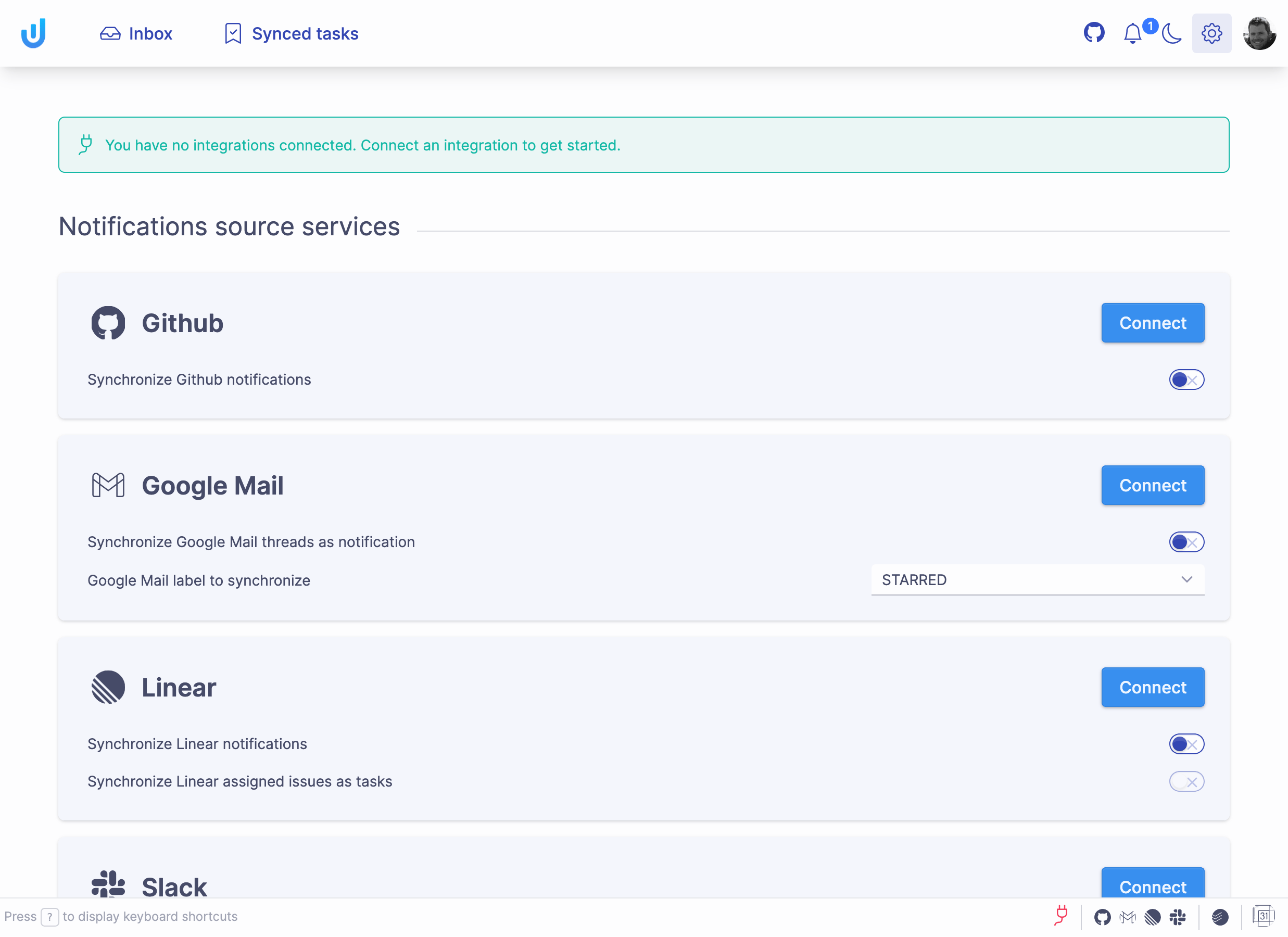
Connecting Tools
To connect a tool:
- Find your desired tool on the Settings screen
- Click the "Connect" button
- A new window will open showing either:
- The tool's login page (if you're not already logged in)
- An authorization request for Universal Inbox
- The window closes automatically once connection is established
Each integration uses a secure OAuth authorization flow, ensuring your credentials are never directly shared with Universal Inbox.
After connecting a tool, Universal Inbox automatically fetches notifications and displays them on your Inbox screen.
Connecting a task management tool (like Todoist) is highly recommended as it enables core features:
- Converting notifications into tasks
- Synchronizing tasks across all your connected tools

Next Steps
After connecting your tools:
- View all your notifications in the Inbox screen
- Manage synchronized tasks in the Synced Tasks screen
- Configure individual integrations in Integration Settings