The Inbox Screen
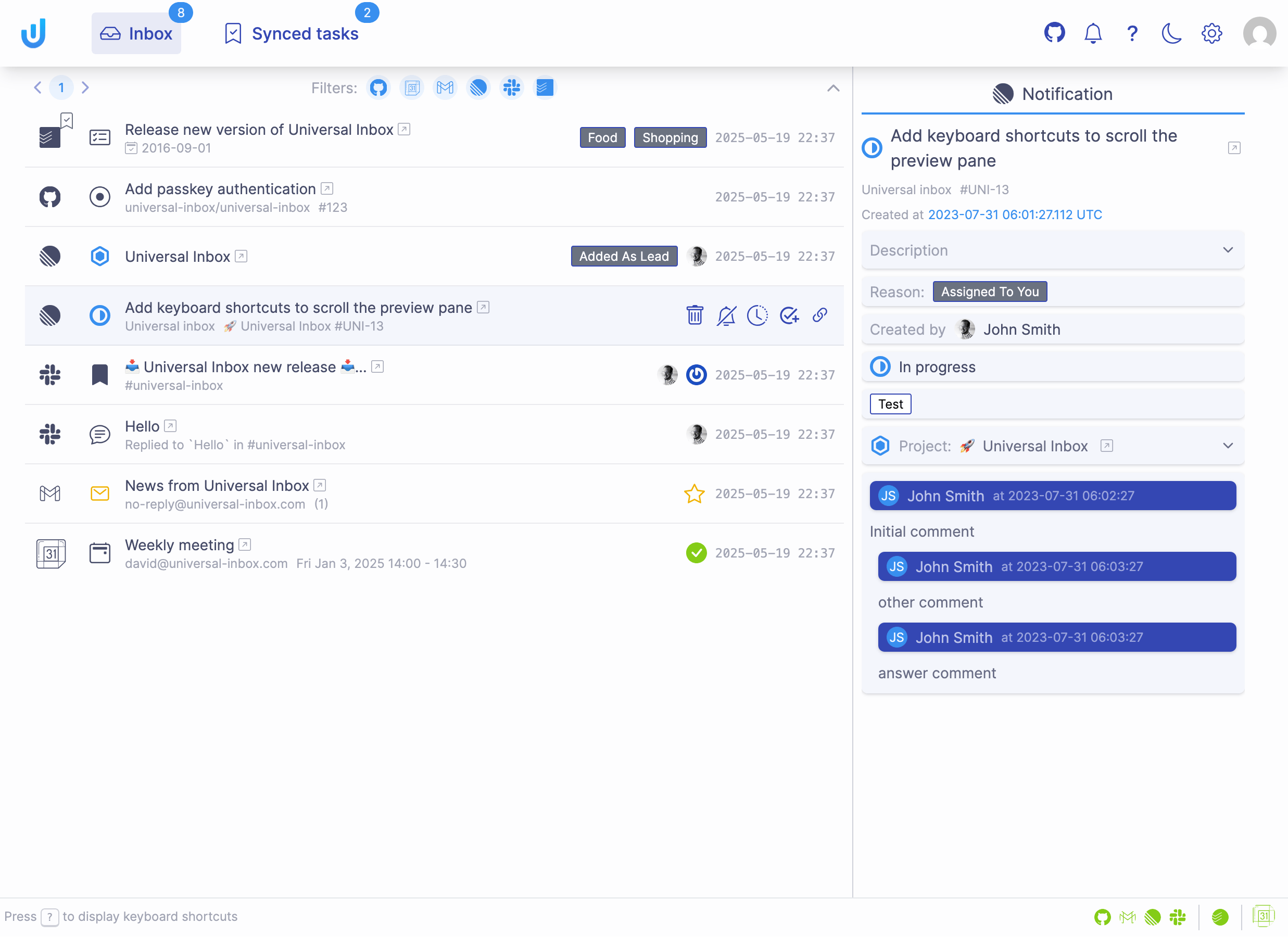
Overview
The Inbox screen is your central hub for managing all synchronized notifications from your connected tools.
Notifications List (Left Pane)
Each notification entry includes:
- Source: Where the notification originated (GitHub, Linear, Google Mail, Slack, etc.)
- Type: The format of content (Linear issue, Slack message, GitHub discussion, etc.)
- Title: Main subject with contextual details
- Indicators: Additional information such as author names, notification reasons, PR review status, etc.
- Timestamp: When the notification was last updated
The bookmark icon shows when a notification is linked to a task. The color indicates priority level:
![]()
![]()
![]()
![]()
Preview Pane (Right Side)
The preview pane displays comprehensive details about the selected notification, allowing you to view content without leaving Universal Inbox.
Managing Notifications
Universal Inbox doesn't just collect your notifications, it empowers you to take action directly from the interface.
Below are the key actions available for your notifications. For detailed information about how these actions affect the source tools, see the Actions by Integration guide.
Notification Actions
![]()
![]()
![]()
Task Management actions
To use the task management features below, you must first connect a task management tool in Settings
Create Task
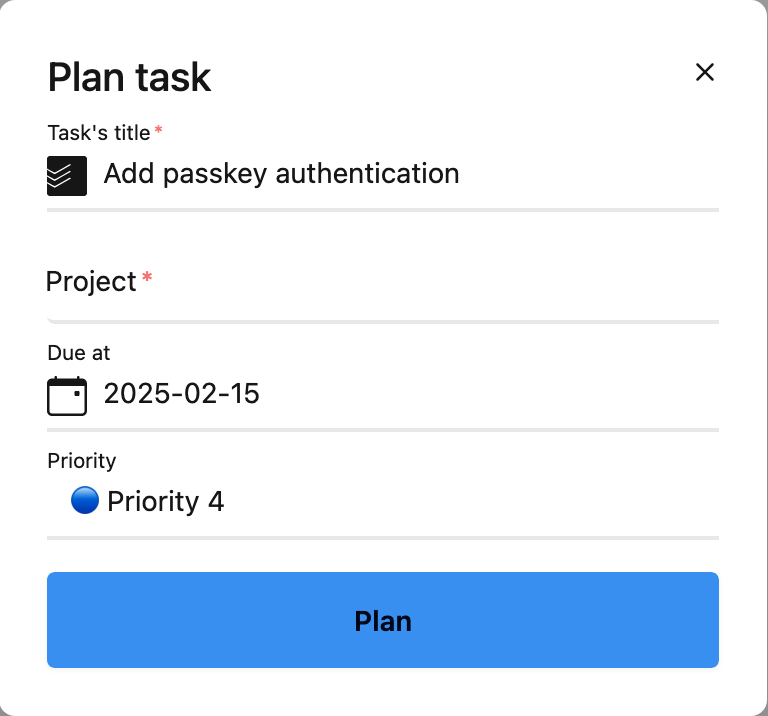
![]()
![]()
Link to Task
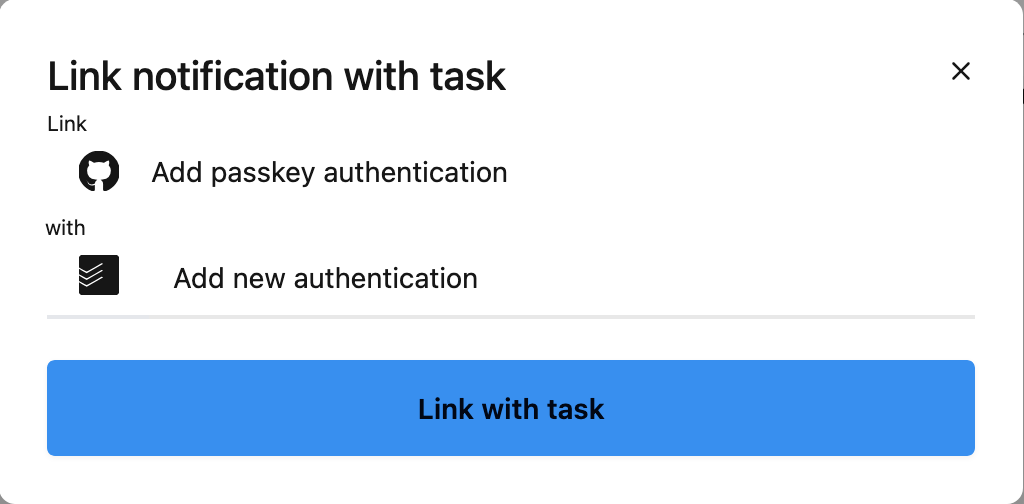
![]()
Type-Specific Actions
Different notification types offer specialized actions relevant to their content:
![]()
Keyboard Shortcuts
Press ? anytime to display available keyboard shortcuts for faster navigation and actions.
For the complete reference of all keyboard shortcuts, visit the Keyboard Shortcuts page.