Getting Started with Universal Inbox
Logging In to Your Account
If you already have a Universal Inbox account, log in here using the same authentication method you used when creating your account.
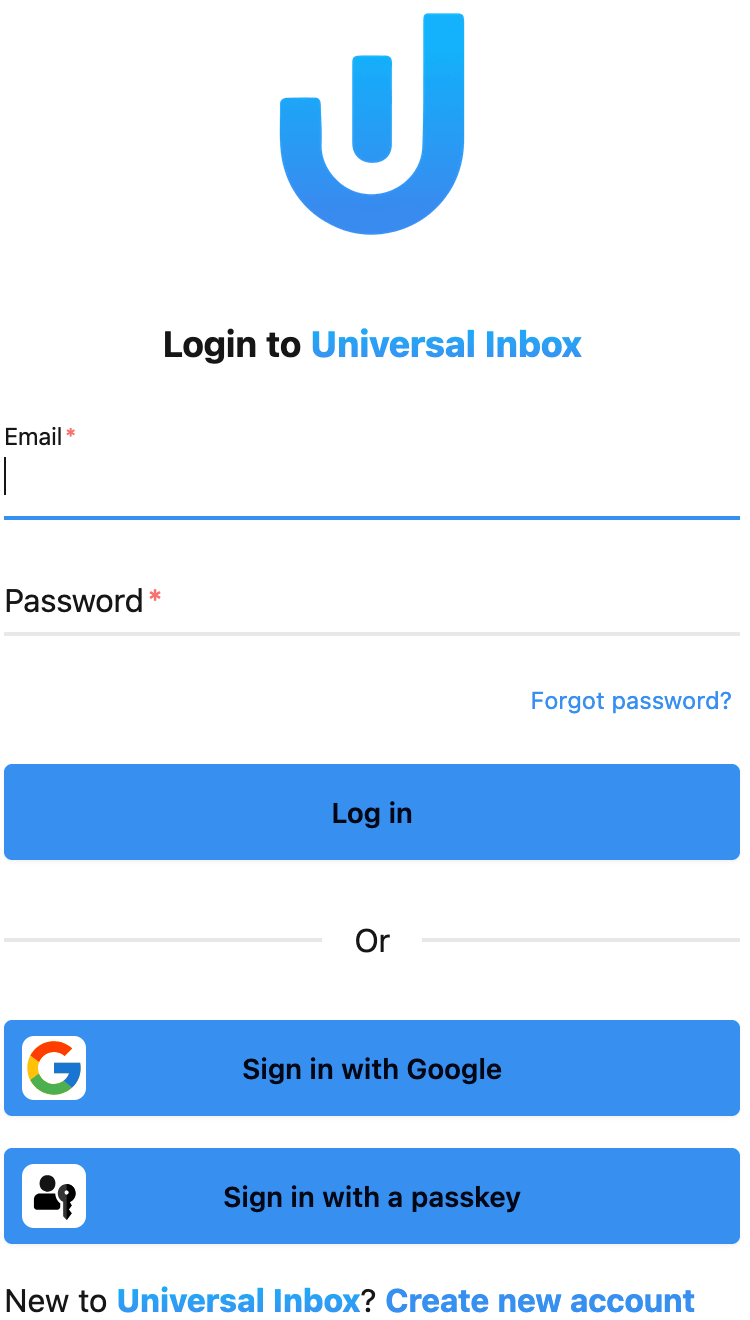
Universal Inbox currently supports only one authentication method per account. Support for multiple authentication methods is planned for future releases.
Creating a New Account
If you're new to Universal Inbox, click "Create a new account" from the login page.
Universal Inbox offers three secure methods to create your account. Choose the option that best suits your preferences:
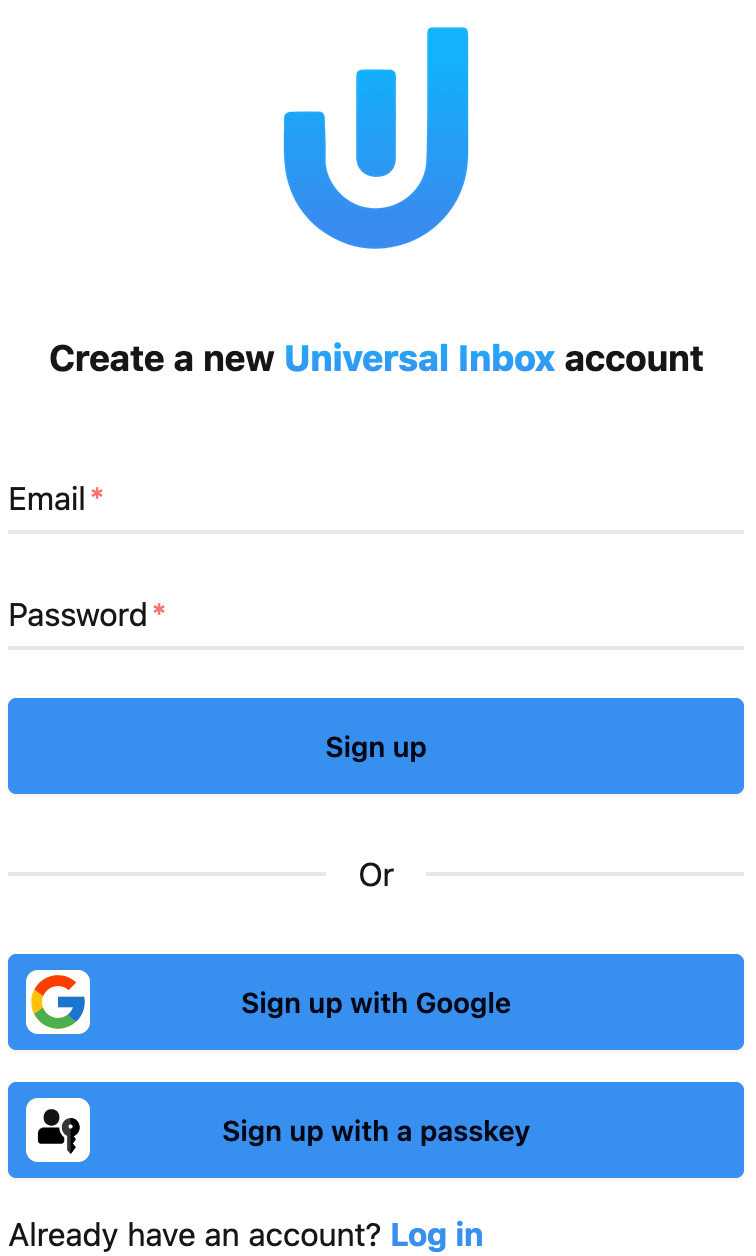
1. Email-Based Registration
Create an account with your email address:
- Enter your email address
- Create a strong password
- Click "Sign up"
You'll need to verify your email address before accessing Universal Inbox. Check your inbox for a validation link and click it to complete the registration process.
2. Sign Up with Google
Use your existing Google account for faster registration:
- Click "Sign up with Google"
- Select your Google account (or sign in if needed)
- Review and accept the permissions
3. Passkey Registration (Enhanced Security)
For passwordless authentication with enhanced security:
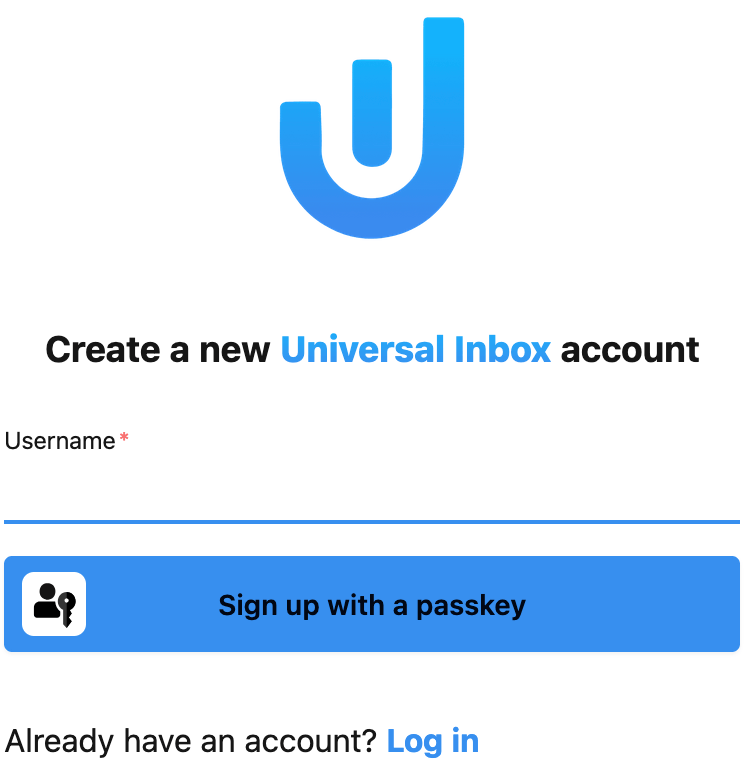
- From the login page, click "Sign up with a passkey"
- Enter a unique username
- Click "Sign up with a passkey"
- Your device will prompt you to create a passkey using one of these methods:
- Fingerprint
- Face recognition
- PIN
- Other biometric methods supported by your device
What's Next?
After successfully creating your account, you'll be guided through the process of connecting your tools and services to Universal Inbox.